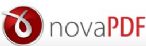novaPDF 是各用於建立PDF格式電子文檔的專業軟體。novaPDF 的使用非常簡單,只需進行列印,就能輕鬆製作高品質的 PDF 文件。novaPDF 制作的 PDF 文檔能夠兼容 Adobe Reader 或其它任何 PDF 閱讀、編輯軟體。同時,它也支持 PDF 壓縮、安全保密等一些高級特性。
新版 novaPDF 支援 32 / 64 位元 作業系統:Windows 11, 10, 8, 7, Vista (32/64-bits); Server 2022, 2019, 2016, 2012, 2008R2
更新介紹
PDF add-in for Microsoft Outlook. Starting with novaPDF v11 you can convert emails to PDFs directly from Microsoft Outlook using the add-in for Microsoft Office. The add-in had previous support for other Office applications (Microsoft Word, Microsoft Excel, Microsoft PowerPoint, Microsoft Publisher, Microsoft Visio), but starting with v11 Microsoft Outlook is supported as well. Once installed you’ll notice another tab called novaPDF in the Outlook ribbon interface, that will let users create PDF files directly from the Office interface by simply clicking a button.
PDF/A-2 and PDF/A-3 support. With novaPDF v11 you can create PDFs compliant with PDF/A-2 (a/b/u) and PDF/A-3 (a/b/u) specifications. Previous versions only had support for PDF/A-1 (a/b). PDF/A-2a/b/u represents part 2 of the PDF/A standard and is based on a PDF 1.7 (ISO 32000-1), rather than PDF 1.4 as PDF/A-1 is based on. It offers a number of new features such as JPEG 2000 image compression, support for transparency, embedding of OpenType fonts, provisions for digital signatures and the option of embedding PDF/A files to facilitate archiving of sets of documents with a single file. PDF/A-3a/b/u adds only one extra feature in comparison to PDF/A-2, as it allows embedding of arbitrary file formats (i.e. XML, CSV, CAD, word-processing documents, spreadsheet documents) into PDF/A documents.
Quick Access Tray application. novaPDF 11 introduces the Quick Access Tray app. This app offers an overview for the printer and current running jobs, as well as quick access to the most important actions (i.e. see notifications about new versions, licensing status, Printer Monitor and the active printing jobs…).
N-up page layout options. The new version introduces an option that allows you to print multiple pages per sheet (up to 16) and set the page order for the resulting PDF file. Using the new option, when converting a multiple-page document you can print more than one page on a single sheet in the resulting PDF file. Print one, two, four, six, eight, nine, or sixteen pages per sheet.
Pause/Resume PDF printing process. From the Printer Manager you can now pause/resume the PDF conversion process for all printers that use the novaPDF printer driver.
Here’s an overview of all features and updates that
novaPDF 11 includes:
- PDF add-in for Microsoft Outlook
- Create PDF/A-2a, PDF/A-2b and PDF/A-2u compliant PDFs
- Create PDF/A-3a, PDF/A-3b and PDF/A-3u compliant PDFs
- Quick Access Tray application
- N-up page layout options
- Print multiple pages per sheet (up to 16) and set page order
- Pause/Resume PDF printing process
- Set default signature when sending email via Outlook
- Request delivery receipt to emails sent via Outlook
- Change Sensitivity for emails sent via Outlook
- Detect and convert telephone links
- Ignore missing files when adding other file attachments to emails
- New options when file exists in the destination for Copy actions
列印功能 Universal Printing
Using novaPDF you convert to PDF any type of printable document (i.e. DOC, XLS, PPT, PUB, DOCX, XLSX, PPTX, PUBX, HTML, TXT,...), accessing its functionality through a printer driver interface.
相容性 Compatibility
Works on both 32 and 64-bit Windows operating systems and doesn't require 3rd party programs such as GhostScript.
PDF安全性 PDF Security
You can secure your PDF documents by requiring others to enter a password in order to view, print or copy/paste content from the PDF.
快速 Web 檢視 PDF Linearization
Also called fast web view, PDF linearization allows the creation of PDF files that can be easily viewed via the web browser. Instead of downloading the entire PDF file at once, the PDF will be "streamed" in the browser page-by-page.
可建立多個虛擬PDF印表機 Multiple different print queues
You can add multiple virtual PDF printers all based on the same novaPDF print driver. You can even name the virtual PDF printers anything you want and that’s how they will show up in your list of “Devices and Printers”. The main advantage of having multiple PDF printers is that you will have a different print queue for each. This means that you can for instance have one of the printers shared as a PDF server while another locally and both could have their own printing queue and creating separate sets of PDFs.
合併PDF檔 Merge PDF Files
You can append or insert the content of the document being converted to an existing PDF file.
PDF覆蓋 PDF Overlay
This allows adding the content of the document currently being printed via novaPDF as the background or foreground of an existing PDF file, with options to customize the position of that added content.
PDF 連結功能 PDF Links Support
Any visible text that starts with "http://", "www", "mailto:", "ftp://" or "file://" in your original document can be converted to clickable active PDF links if you choose to do so.
電子郵件發送PDF功能 Send PDF via Email
Can be configured to automatically email the generated PDF files.
支持多國語言 Multi-language
novaPDF has its interface translated in multiple languages and this allows you to use it efficiently especially if English is not your native language.
免費技術支援 Free Support
You are entitled to free customer support, even if you are using the unregistered version (registered users are answered first).
微軟Office 應用PDF轉檔插件 Add-ins for Microsoft® Office
novaPDF comes with add-ins for Microsoft Office applications (Word, Excel, PowerPoint, Publisher, Visio) that allows one-click conversion to PDF.
書籤 PDF Bookmarks
novaPDF can detect the headings in the document to be printed and add bookmarks in the generated PDF files.
數位簽章 PDF Digital Signatures
If you have a digital signature you can sign your PDF documents thus certifying the authenticity and integrity of the PDF document for the recipient.
浮水印 PDF Watermark
You can stamp an entire PDF (or individual pages from it) with an image or text that can have rotation, opacity, color variation or other effects.
PDF/A Compliance
Creates PDF files compliant with the PDF/A-1a and PDF/A-1b specifications thus can be used for long-term archiving of documents in PDF format.
Public Profiles
These profiles are created on the PDF server computer and are automatically propagated to all client computers.
字型嵌入 Font Embedding
novaPDF supports TrueType, OpenType and Type1 fonts and allows you to embed the fonts (or only font subsets) to ensure portability.
PDF 列印機網路分享 Shared Network PDF Printer
novaPDF can be installed on one computer in a network environment (printer server) and used by any other computer in that network, without having to install it on each computer.
自動儲存PDF檔 Auto-save PDF Files
When creating a PDF file you can have novaPDF prompt you each time where to save the PDF file, or you can define predefined auto-save settings.
優質PDF檔 High Quality PDF files
You can create searchable PDF files and maintain the original layout by embedding fonts and using different image resolutions.
novaPDF 主要販售三個版本: Lite 輕量版、Standard 標準版 以及 Professional 專業版
| Graphics | Professional | Standard | Lite |
| Compress text and graphics | V | V | |
| JPEG and ZIP compression methods | V | V | |
| Convert text and graphics | V | V | |
| Floyd, Bayer and Ordered Dither levels for conversion | V | V | |
| Downsample indexed/monochrome/high color images | V | V | |
| Box, Bilinear, B-spline, Bicubic, Catmull-Rom & Lanczos downsampling | V | V | |
| PDF Bookmarks | Professional | Standard | Lite |
| Detect bookmarks and include in converted PDF | V | V | V |
| Set number of level, open to level | V | V | V |
| Multiple bookmark headings definitions | V | V | V |
| Detect bookmarks by font, size, style, color | V | V | V |
| Match bookmarks regardless of level | V | V | V |
| Allow multiline bookmarks | V | V | V |
| Security | Professional | Standard | Lite |
| AES Encryption level (40-bit, 128-bit or 256-bit) | V | ||
| Password protection (user, owner) | V | ||
| Password protect the user interface | V | V | V |
| Disallow printing the document | V | ||
| Disallow extracting text and graphics from the PDF | V | ||
| Disallow modifying document content, annotations or filling forms | V | ||
| Encrypt XMP Metadata with AES encryption | V | ||
| Watermarks, Overlays & Signatures | Professional | Standard | Lite |
| Add image/text PDF watermarks | V | V | |
| Predefined watermark templates (confidential, draft, date/time, index) | V | V | |
| Overlay converted content with existing PDF file | V | ||
| Add multiple overlays by size and format | V | ||
| Digitally sign PDF files with existing certificate | V | ||
| Use predefined PDF signatures | V | ||
| Use system/file certificate for PDF signatures | V | ||
| Customize display options for PDF signatures | V | ||
| Use predefined or custom forms in landscape or portrait orientation | V | V | V |
| Customizable layout of resulting PDF file | V | V | V |
| Move, rotate and resize the content of pages | V | V | V |
| Actions, Emails & Upload | Professional | Standard | Lite |
| Send email with default client after creating PDF | V | ||
| Add cc/bcc addresses, change zip extension and delete PDF after emailing | V | ||
| Create email templates (with custom subject, content, attachments) | V | ||
| Add regular/zipped attachments (PDF or other files) | V | ||
| Send HTML email via Outlook (with predefined settings) | V | ||
| Send email via SMTP server | V | ||
| Predefined SMTP settings for popular providers (i.e. Yahoo, Gmail) | V | ||
| Password protect ZIP attachments | V | ||
| New Add default signature when sending email via Outlook | V | V | V |
| Use SSL/TLS encrypted connection for emails | V | ||
| Send email using MAPI settings | V | ||
| Upload generated PDF to FTP or SFTP servers | V | ||
| Upload different file to FTP/SFTP | V | ||
| Set upload speed, retry/wait times for FTP/SFTP upload | V | ||
| New Request delivery receipt to emails sent via Outlook | V | V | V |
| New Change Sensitivity to emails sent via Outlook | V | V | V |
| Set authentication, ciphers, MACs and Compression types for SFTP | V | ||
| After save actions with presets (open, run, copy, delete) | V | V | V |
Supported systems
Windows 11, 10, 8, 7, Vista (32/64-bits); Server 2022, 2019, 2016, 2012, 2008R2
novaPDF SDK 前處理PDF開發者工具
A pre-processing PDF solution for developers that want to add PDF creation capability to their applications. COM interface to programatically control novaPDF SDK printer options.Customization tool that lets you configure the novaPDF SDK printer distribution. novaPDF SDK documentation including several code samples (ASP.NET, C#, C++, Delphi, Java, Ms Access, Visual Basic, VBNet) novaPDF SDK printer to distribute with royalty free licensing. Can be rebranded for an additional fee.
novaPDF OEM 後處理PDF開發者工具
A post-processing PDF solution for developers. It is installed silently as a PDF printer directly from your application’s setup. Once installed it can convert to PDF any document sent to it for printing, and save that PDF in a location you’ve set during installation (using parameters).