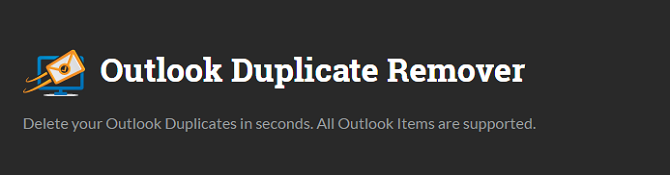'NoMoreDupes for Outlook' 是一款Outlook插件,可以用於清除Outlook中重複的內容和電子郵件。
你可以搜尋整個文件夾,找到後就會自動刪除重複的郵件
你可以自訂NoMoreDupes辨識重複郵件的方式,例如設定公司的名稱或者是姓或名為標準
支援所有類型的Outlook項目。(Outlook contacts, Outlook emails, Outlook journal entries, Outlook tasks, Outlook notes and Outlook appointments.)
只需要短短幾秒鐘就可以幫你把Outlook整理得乾乾淨淨。
特色
- 快速刪除重複的郵件
- 支援所有的Outlook item
- 刪除重複的聯絡人、E-mail、約會、記事、工作任務和日記事項
- NoMoreDupes支援Exchange servers上的 Outlook郵件箱和公共文件資料夾
- 預覽結果或最後修改日期
- 不同文件夾中重覆的項目也可以被搜尋到
- 只需要點一下就可以查看對應項目的差異或手動刪除
- 將篩選出來的重複資料移動到一個特定的文件夾中
- 合併重複的Outlook 聯絡人
系統需求
“NoMoreDupes” runs on Windows 10, Windows 8, Windows 7, Windows Vista and Windows XP with Outlook 2003, Outlook 2007, Outlook 2010, Outlook 2013, Outlook 2016 and Outlook 2019 (32bit and 64bit).
SynchPst for Outlook 可用來同步Outlook和個人文件夾的資,只要選好文件夾就可以快速又高效地執行同步。
不需要複製和替換你的pst文件,就可以同步Outlook pst文件。
使用SynchPst同步Outlook資訊,讓你隨時都能接收到最新資訊。
你想將Outlook資料從pst檔案合併到單一個pst檔案嗎?
你正在使用Microsoft Exchange而且想要將PST檔案同步到你的Inbox嗎?
SynchPst是你最好的選擇!
特色
- Synchronize Outlook automatically among your computers (Professional edition only)
- Share Outlook on two or more machines
- Synchronize Outlook with one click
- The read/ unread state of e-mails is synchronized.
- Sync Outlook on your notebook with Outlook on your desktop
- Lets you share Outlook contacts and Outlook calendars with your colleagues
- Synchronize all Outlook items - contacts, mails, notes, appointments and tasks and journal entries
- Supports deletions
- Customized forms are supported
- All fields including customized fields are synchronized
- Synchronizes your whole Outlook and / or only a special subfolder.
- Automatically updates your Outlook on your other computers or laptop
- If you delete an Outlook item on one side then this item will be deleted on the other side, too.
- If an item was changed on both sides since the last synchronization then you can solve this conflict manually or automatically (Professional edition only)
- You can exclude private entries from synchronization (Professional edition only)
- Synchronizes only the modified items of the last x weeks (Professional edition only)
版本比較
| Home | Professional | |
| Synchronize Outlook contacts | V | V |
| Synchronize Outlook emails | V | V |
| Outlook synchronization of notes | V | V |
| Synchronize Outlook appointments | V | V |
| Synchronize Outlook distribution lists | V | V |
| Synchronize Outlook posts | V | V |
| Synchronize Outlook tasks | V | V |
| Synchronize Outlook journal | V | V |
| Supports deletions | V | V |
| Supports Exchange Mailbox | X | V |
| Automatic synchronization in time intervals | X | V |
| Saves and restores selected folders | X | V |
| Optional manual resolution of conflicts | X | V |
| Can exclude private entries from synchronization | X | V |
| Filters emails only of the last x weeks | X | V |
| Filters appointments of the last x weeks | X | V |
| Filters time specific tasks | X | V |
| Supports batch file processing | X | V |
| Synchronizes password protected pst files | X | V |
系統需求
SynchPST runs on Windows 10, Windows 8, Windows 7, Windows Vista, Windows XP and Windows 2000 (32bit and 64bit) systems in combination with Outlook 2016 (32bit and 64bit), Outlook 2013 (32bit and 64bit), Outlook 2010, Outlook 2007, Outlook 2003, Outlook XP, Outlook 2002 and Outlook 2000.
你曾經希望能保存重要的Outlook訊息嗎?
"Backup Outlook" 可以備份所有Outlook資料,甚至可以設定一個密碼保護這些珍貴資料。
如果需要的話,還可以壓縮你的備份資料,只要你先設定好壓縮率就可以了!
特色
Exactly which Outlook data and Outlook settings will be backed up by "Backup Outlook"?
"Backup Outlook" saves not only your
- Microsoft Outlook E-mails
- Microsoft Outlook Tasks
- Microsoft Outlook Calendar
- Microsoft Outlook Contacts
- Microsoft Outlook Journal Entries
- Microsoft Outlook Notes
But also
| Outlook profiles | You can select if only one or all available Outlook profiles are stored. |
| Outlook Email accounts | All your email accounts are saved. It doesn't matter if you have several accounts like one POP3 account, one Exchange account and one Hotmail account. Unfortunately it is not possible to restore your password for your Email accounts. Please keep your Email account password in a safe place. |
| Send/receive groups | You can review your send/ receive groups in your Outlook menu Tools > Mail Setup > 'Send/Receive'. Here you have all the information stored for when you want to send or receive your different email accounts. |
| Auto Complete Names | These are the names which are displayed when you start typing an email address. Very useful if you need some addresses frequently. No need to build up this history from nothing again! |
| Customised toolbar settings | Which toolbars are displayed and where. |
| Dictionaries | Every user creates his own dictionary and this amounts to a great deal of work. |
| Signatures | Your signature appears at the bottom of nearly every email. Just tick the option for your signature and it will be saved. |
| Stationeries | Many people use personalised stationery with their own corporate design. You can choose to store only one stationery format or your complete set of stationery formats. |
| Templates | Do you use a template for message auto-replies? BackupOutlook will save these too. |
| Outlook options | All individual options of the Outlook menu 'Tools' > Preferences are stored. |
| Categories | Do you use categories? With this setting you save your Outlook categories with one click. |
| Outlook today | The page 'Outlook Today' can be customised. You can use summer and winter layout or you can display different folders in this view. |
| Email options | Over time, you have probably customised a lot of settings in the Outlook menu 'Tools' > 'Options' > 'E-mail Options'. All of these options will be stored. |
| VBA projects | Do you enhance the power of Outlook with your own VBA programs? This setting will save your VBA projects used in Outlook. |
| Favorites | Your Favorites of your Internet Explorers are backed up. |
系統需求
"Backup Outlook" runs on Windows 10, Windows 8 Windows 7, Windows 2000/XP and Windows Vista with Outlook 2000, Outlook 2002 (XP), Outlook 2003, Outlook 2007, Outlook 2010, Outlook 2013 and Outlook 2016 (32bit and 64bit).
TaskToCal
Outlook stores your Tasks separately in its own folder which is not connected to your calendar. If you want to plan your day completely then you need to know when you have to do a task.
But Outlook is not able to display your tasks in your calendar.
The Outlook add-in TaskToCal fits this gap of functionality.
It displays your Outlook tasks in your calendar automatically.
Every time you create a new task then a new appoinment will be created in your calendar. The notes and the state of your tasks are shown in the corresponding appointment. If you move your task-appointment in your calendar then the new time will be reflected in your task, too.
Delete a task in your calendar and your task will be erased in the tasks folder.
As your tasks are now real appointments you can print your complete calendar and have the perfect overview.
特色
- See your Outlook tasks in your Outlook calendar
- Plan your Outlook tasks on by hour level - not only on by day level
- Print out your Outlook calendar with you scheduled tasks
- Get Task Reminders on your iPhone.
系統需求
"TaskToCal" runs on Windows XP, Windows Vista, Windows 7 and Windows 8 with Outlook 2000, Outlook 2002 (XP), Outlook 2003, Outlook 2007, Outlook 2010 and Outlook 2013.
OutlookPrinter
'OutlookPrinter' is an Outlook add-in to print your Outlook e-mails.
Get rid of your Outlook email printing problems!
Did you ever want to print your e-mails in a different layout?
Do you like that the mail account is printed at the top of your email print out?
Do you think that it is acceptable that you cannot choose a different printer if you print your email in the Memo style?
You are using your cooperate style in your normal documents. Why don't you print your email in your own style, too?
OutlookPrinter is the solution for your Outlook email print problems!
Easy to use! When you want to print out an email you just click on the OutlookPrinter toolbar and choose 'Print selection with default template' and your email will be printed.
Of course you can modify the look and feel of your template.
How does OutlookPrinter work?
You can customize the way you want to print out your Outlook e-mails. OutlookPrinter works in combination with Microsoft Word. If you want to print out an email then OutlookPrinter sends the email to your Word email template. Then the email is sent to your printer.
特色
- Customize your look of your emails easily.
- Avoid Outlook printing problems.
- Save time and money with an easy to use interface.
- Print only the content of an email you really need
- List the attachments or print them out directly
- Use your corporate style in your emails, too.
- Print incoming e-mails automatically
- Filter by subject or sender address what emails should be printed automatically.
系統需求
"OutlookPrinter" runs on Windows 7, Windows Vista and Windows 2000/XP and Windows Vista with Outlook 2000, Outlook 2002 (XP), Outlook 2003, Outlook 2007 and Outlook 2010 (32bit).
'OutlookPrinter' supports of course Exchange accounts, too.