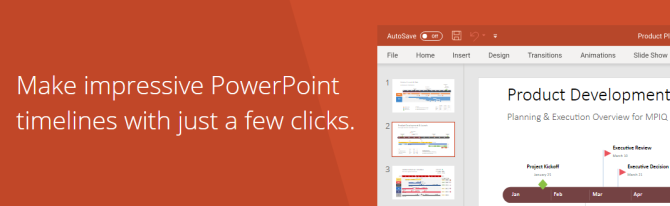OfficeTimeline 是一個非常好用的PPT甘特圖製作軟體。可以集成到PowerPoint中,提供豐富的PPT甘特圖模板,您可以直接使用這些模板,也可以在這些模板的基礎上進行修改和設計。
OfficeTimeline 可幫助用戶快速製作PPT和工作流程圖,且毫不費力,從而大幅提高工作效率。同時OfficeTimeline 擁有非常多的功能,可製作PPT模塊的時間裡隨時插入時間軸,並且還為用戶提供了許多自定義的顏色、形狀、日期格式、任務持續時間、完成百分比等,從而進一步豐富內容,滿足用戶所有的使用需求。而且還提供了豐富的PPT時間軸模板,可以直接使用這些模板,並在模板的基礎上進行修改和設計,另外,軟體還具備強大的數據嚮導和拖放式功能,用戶可以直接對時間線進行管理與調整。
Stand out. Impress your audience.
Quickly create stylish project visuals that showcase your work to clients and managers.
Improve project planning and communication with clear, convincing timelines that are easy to follow, but hard to forget.
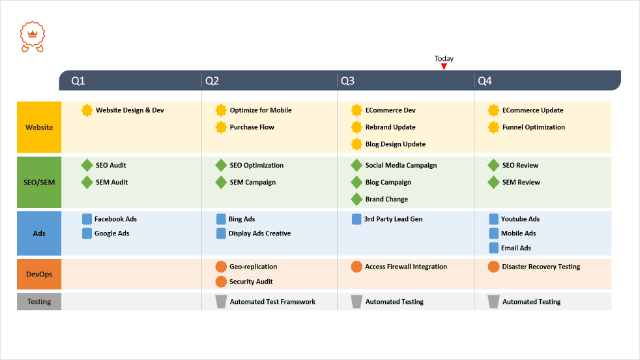
Make timelines and roadmaps directly in PowerPoint with the Office Timeline add-in.
Try the only timeline maker built for professionals, right inside Microsoft PowerPoint. Easily produce elegant Gantt charts, Swimlane diagrams and timelines that no other application can match.
Get the richness of a desktop tool with Office Timeline's PowerPoint add-in.

Make and share beautiful PowerPoint timelines online. Simply and quickly.
Try the only web-based timeline maker that builds native PowerPoint timeline slides. Share your visuals, assign tasks, and collaborate online, so you and your team are always in sync and ready for exec presentations.
Get the flexibility of a collaborative web tool with Office Timeline Online.
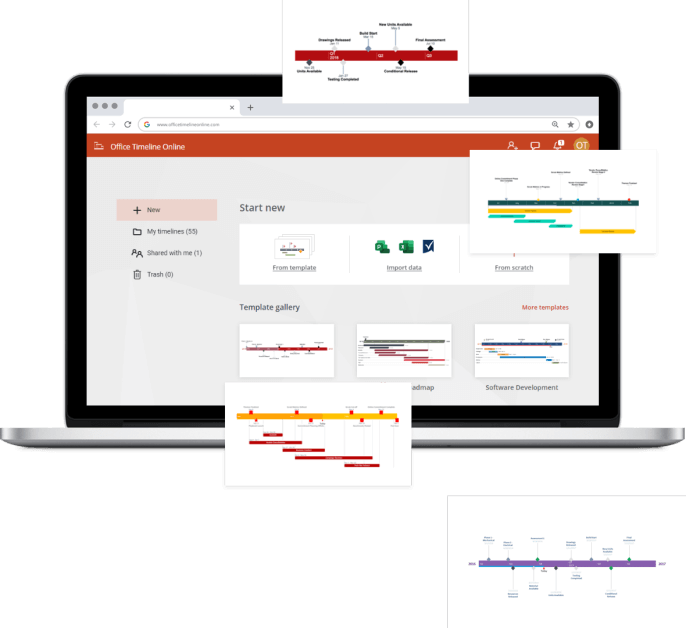
Sophisticated automation to make your work fast and efficient.
Office Timeline’s smart layout engine automatically generates beautiful visuals that can be updated and styled on the fly – this is a timeline creator intelligently designed to save you time.
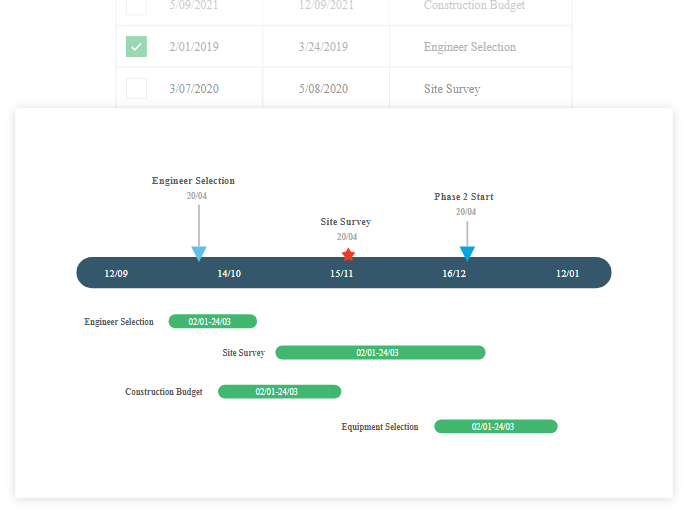
Take your pick! Choose the free timeline creator that works the way you do.
Powerful PowerPoint timeline maker
Use the feature-rich PowerPoint add-in to build striking timelines, Gantt charts and Swimlanes on your desktop PC. Easily customize every detail of your graphic to present your project in a crisp, distinctive way that impresses stakeholders.
Accessible online timeline generator
Use the web tool to create beautiful timelines anytime, anywhere, and access them quickly wherever you are. Build and style your graphic directly in your browser and download it in your preferred format, or share it with colleagues so they can view or update it too.
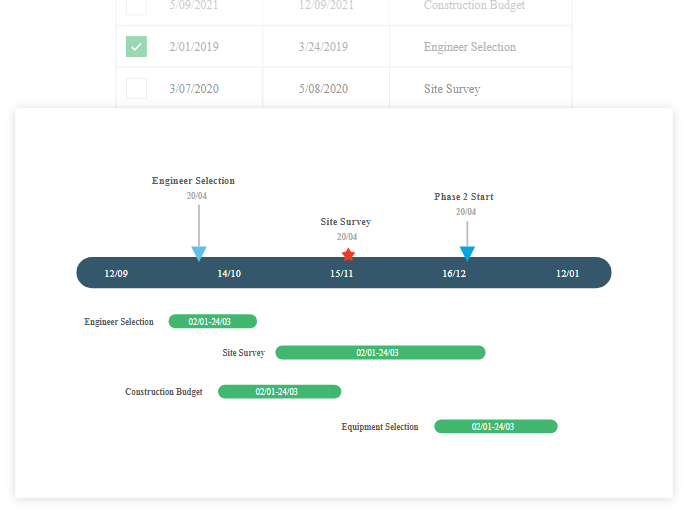
Compare Office Timeline Add-in vs. Office Timeline Online
| POWERPOINT ADD-IN |
ONLINE TOOL |
|
| Works on | Windows | Browser |
| Installation required | Yes | No |
| Create Swimlanes | V | V |
| Add Sub-Swimlanes inside Swimlanes | V | |
| Show dependencies & critical path | V | |
| Show milestones on tasks | V | V |
| Pre-designed themes | V | |
| Create & share custom themes | V | |
| Built-in templates | V | V |
| Create custom templates | V | |
| Collaboration | V | |
| Assign tasks to team members | V | |
| Add status | V | |
| Import data from Jira | V | V |
| Import data from Excel® & Project® | V | V |
| Import data from Smartsheet | V | V |
| Copy & paste from Excel | V | |
| Timelines in hours & minutes | V | |
| Drag & drop updating | V | V |
| Save as PPT & PNG | V | V |
| Export data as XLSX | V | V |
Compare Office Timeline add-in editions.
| FREE | PRO | PRO+ | EXPERT | |
| Add more than 10 items per timeline | - | V | V | V |
| Create Swimlanes | Limited* | V | V | V |
| Add Sub-Swimlanes inside Swimlanes | Limited* | - | V | V |
| Show dependencies & critical path | Limited* | - | V | V |
| Show multiple timeline scales | - | - | V | V |
| Pre-designed themes | V | V | V | V |
| Create custom themes | - | - | - | V |
| Share custom themes | - | - | - | V |
| Timeline and Gantt templates | - | V | V | V |
| Swimlane templates | - | V | V | V |
| Sub-Swimlane templates | - | - | V | V |
| Create custom templates | - | - | - | V |
| Import data from Jira | - | V | V | V |
| Import multiple Jira projects or boards | - | - | - | V |
| Import data from Excel & Project | - | V | V | V |
| Import data from Smartsheet | - | V | V | V |
| Import into custom themes & templates | - | - | - | V |
| Import dependencies | - | - | V | V |
| Copy & paste from Excel | Limited* | V | V | V |
| Unlimited free updates | V | V | V | V |
| Technical support | - | Standard | Standard | Premium |
System requirements for Office Timeline Add-in
Overview
Office Timeline is an add-in for Microsoft PowerPoint. In order to successfully install Office Timeline, each machine must meet Microsoft's requirements for add-ins.
Requirements
The following versions of Windows are supported:
» Windows 10 (64-bit version; LTSB, CBB and CB)
» Windows 11
Note: Office Timeline does not work on Windows 10 S. The add-in is functional on Windows XP and Windows Server but unsupported.
The following 64-bit versions of Microsoft Office are supported:
» Microsoft 365
» Office 2021
» Office 2019
Note: If you are still using 32 bit Office, our recommendation is to plan to migrate to 64-bit as soon as possible.
The following components are required:
» NET Framework 4.8.
» VSTO (Visual Studio Tools for Office). Office Timeline installs VSTO automatically if it's not already installed on your computer. You can Download and Install VSTO manually (v10.0.60910 or higher is recommended)
» the latest version Microsoft Visual C++ Redistributable
» Microsoft Edge WebView2 Runtime
» .NET Programmability Support for PowerPoint must be enabled in Microsoft Office. This is typically enabled by default on Office installations.
The user should install with Administrator rights in order to have the most stable installation.
System memory requirements:
Minimum 8 GB of RAM
Office Timeline Online System Requirements
Overview
Office Timeline Online is a browser-based timeline maker. In order to successfully run the application, each machine must meet the requirements listed below:
Requirements
» Operating systems: Mac and Windows 8 or higher.
» Browsers: Safari 13 or higher, Chrome (latest version), Firefox (latest version), and Edge (latest Chromium-based version). While the web tool can be accessed from older browser versions as well, using the latest available will ensure optimal performance. Pre-release or developer browser versions may also work, but they are not officially supported by Office Timeline Online.
» Minimum screen resolution supported: 1280 x 720.
Note: Office Timeline Online is not currently optimized for mobile devices.
See how to build a timeline or Gantt chart from start to finish.
This introductory video will show you how to create a timeline or Gantt chart from the beginning to the end result. See how to design and customize your project plan so it creates impact when presented to clients and executives.
How to Import Excel project schedules.
This video shows how to browse to Excel project schedules and how to import them with the Excel Import Wizard. The tutorial explains how to set-up worksheets including how to distinguish between tasks and milestones. It will also show you how to import fields like notes and % complete.
Learn how to create and manage your own custom timeline templates.
This tutorial demonstrates how to create your own custom templates in Office Timeline and reuse them for future projects to save time and effort. The video also shows how to share a custom template with your team so that they can quickly build Gantt charts and timelines based on your customizations.
Copy and Paste Excel data into PowerPoint.
This tutorial shows you how to quickly create a PowerPoint timeline or Gantt chart with existing Excel data. It is a step-by-step guide for using the Office Timeline paste feature to make slides with data copied from Microsoft Excel. The video also includes some tips for customizing and styling your slide.
Position your timeline or Gantt chart where you want.
The video shows you how to change the vertical position of your timeline or Gantt chart. This can help create more space for tasks or for any additional content on your project plan may need.
Hide milestone and task dates or pick a new date format.
In this demonstration we will show how change the date formats of your project schedule. We will also show how to hide dates for creating dateless project plans and how to switch your timeline or Gantt chart to an international date format.